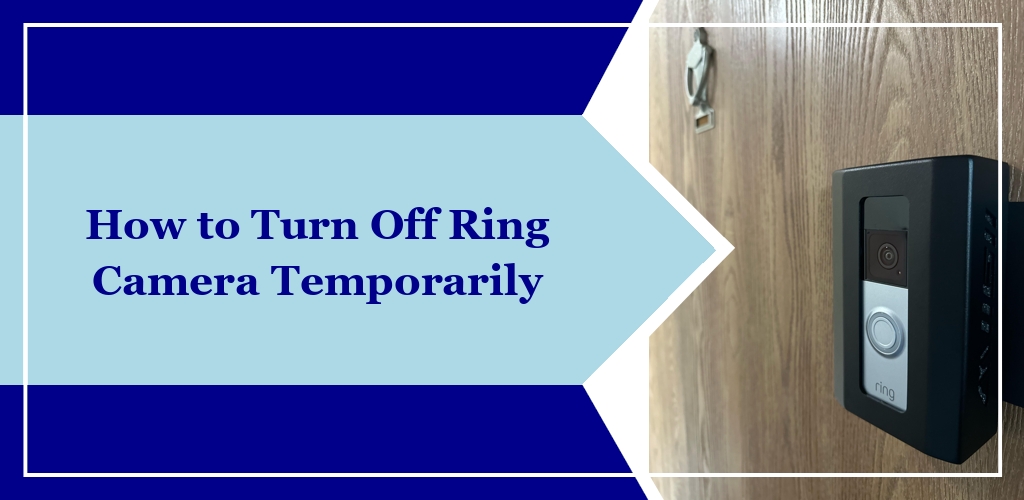Ring cameras provide a crucial security service for smart homes, but their intrusiveness and notification volume aren’t ideal to handle all the time.
Turning off your ring camera temporarily is a straightforward process, and can be done through the Ring app or through more manual means (pulling the power). We’ll walk you through the many ways to do both below.
Steps to Temporarily Disable the Ring Camera
Using the Ring App

Access the Device Settings:
- Open the Ring app on your smartphone.
- Navigate to the Menu by tapping the three lines in the top left corner.
- Select Devices from the menu.
- Choose the camera you wish to disable.
Adjust Motion Detection Settings:
- Find the Motion Detection setting.
- Toggle the switch next to Motion Detection to turn it off.
- When the switch is grey and to the left, the feature is turned off.
Disarming the Camera:
- Use the Disarm feature to disable specific functions of your camera.
- Disable Live View and/or Motion Detection by toggling the corresponding switches and minimize your notification volume.
Physical Disabling Methods
Battery-Powered Cameras:
- Turn off the WiFi on your camera, so it won’t send notifications or updates until you link it back up to a network connection.
Wired or Plug-In Cameras:
- Disconnect the power source by unplugging the camera or switching off the circuit (not recommended due to number of potential devices affected).
- Temporarily unplug your internet router, which prevents the camera from transmitting data. Alternatively, forget your network on the camera itself.
Troubleshooting Common Issues
When you attempt to temporarily turn off your Ring camera, you may encounter some difficulties along the way – here’s what you can do to address them.
- Camera Not Responding in App: First, ensure your device has a stable internet connection. If the issue persists, restart your smartphone or tablet and try again.
- Motion Detection Won’t Turn Off: Confirm that you have toggled the switch next to “Motion Detection”. The switch should be grey and on the left when turned off. If it’s active, close the app completely and reopen it.
- Live View Still Accessible: If the Live View feature is not deactivating, tap “Devices,” select the right camera, and then tap “Device Settings.” From the settings page, disable “Live View,” ensuring the toggle is switched off.
- Unable to Access Main Menu: Sometimes, you might be unable to open the main menu. This is often due to a temporary software glitch. Closing the app completely and restarting it can resolve this issue.
To effectively manage these issues, always make sure your Ring app is updated to the latest version. Check that your smartphone or tablet’s operating system is also current, as outdated software can cause compatibility problems with the Ring app.
If the problem remains unresolved after following these steps, contact Ring customer support here for further assistance.
Remember, troubleshooting often involves trial and error, so patience is essential.