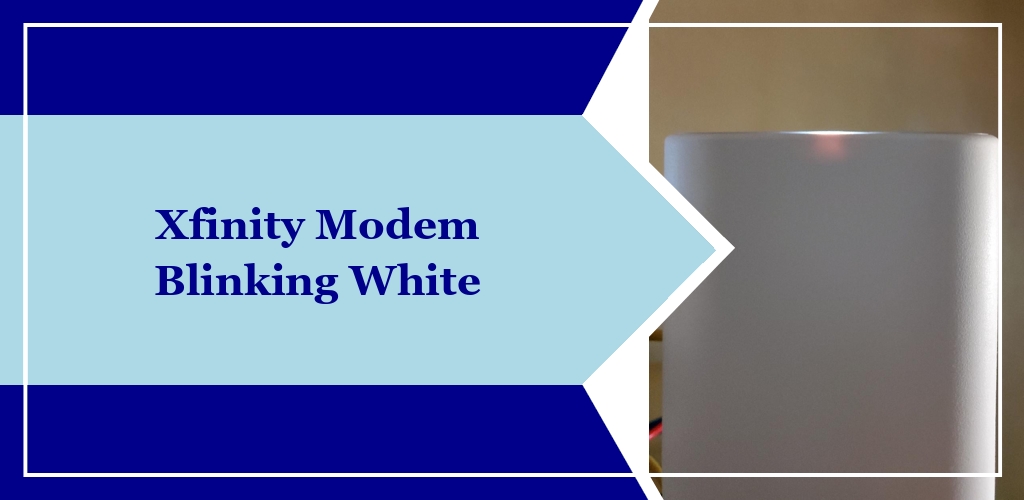An Xfinity modem with a blinking white light typically signals issues with the network connection – specifically that your modem is trying (and failing) to stay connected to the internet.
It may be resolved in the following ways:
- Fix connected cables
- Update your firmware
- Check for Overheating/poor ventilation
- Potential service outages
If none of these options work, getting in touch with Xfinity’s support team is your best bet – fortunately, there are many ways to do just that!
Xfinity Modem Blinking White Light Explained
Cable Problems (Power or Ethernet)
Check the power and Ethernet cables connected to your modem for any signs of damage, such as twists down the line or exposed wiring. Loose or damaged cables can interrupt your internet service, leading to a blinking white light.
Ensure that both are firmly plugged in at both ends – at the power outlet and the modem for the power cable, and the modem and computer or router for the Ethernet cable.
Outdated Modem Firmware
Your Xfinity modem relies on firmware to function correctly. If the firmware is outdated, it may cause connection problems. You can usually update the firmware through your modem’s settings page, which you can access through a web browser.
The process will differ between models, but you’ll be able to find the proper instructions in your modem’s provided manually.
Defective/Overheating Xfinity Modem
If your modem is overheating, it’s core functions are impaired, leading to it potentially showing a blinking white light.
Ensure that your modem is in a cool, ventilated space and that it’s not covered by anything that could restrict airflow. Be sure to keep it away from fabric or anything else flammable in your household.
Service Outage In Your Area
Sometimes the blinking white light is due to a service outage in your area, and not an issue with your equipment.
Visit Xfinity’s website or use their mobile app to check for any reported outages. If an outage is confirmed, you’ll need to wait for Xfinity to restore service.
Contacting Xfinity Support
When your Xfinity modem is blinking white and nothing seems to work, contacting their support team is your next safe bet to solve the problem.
Available Points of Contact
Xfinity offers multiple channels for support:
- Phone Support: You can call Xfinity’s customer service at 1-800-XFINITY (1-800-934-6489). Phone lines are open 24/7, offering technical assistance and account support.
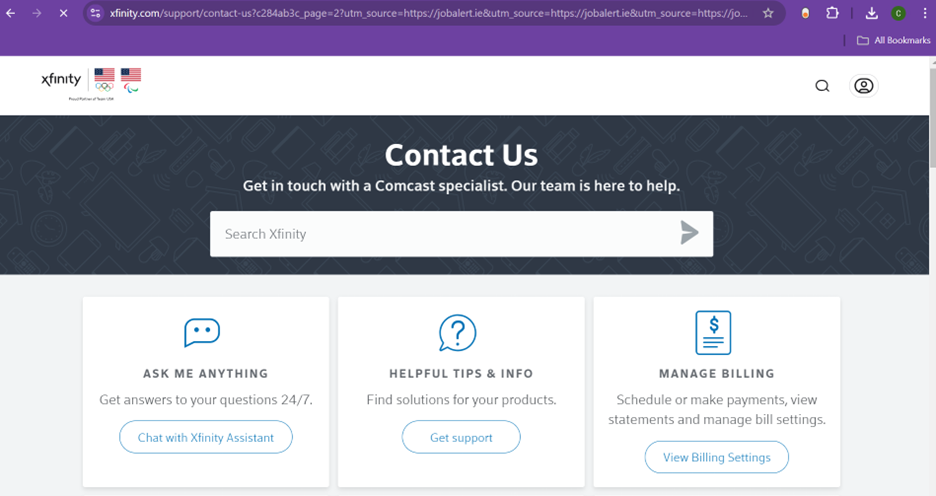
- Online Chat: Access the online chat service through Xfinity’s official website. This service is ideal for users who prefer text-based assistance and can be used at any hour.
- Xfinity Stores: Visit a local Xfinity store for in-person help. Store locations and hours are listed on their website. If needed, try scheduling an appointment for a direct consultation.
- Social Media: Reach out to Xfinity through social media platforms like Twitter (@XfinitySupport) for quick, public inquiries.
Make Use Of The Product Warranty!
Your modem’s warranty offers protection against hardware issues, which may help if your Xfinity Modem’s blinking white light was caused by a product defect.
Be mindful of the following key aspects:
- Coverage: The warranty typically covers repair or replacement due to manufacturer defects within a specified period from the date of purchase (typically within 12 months of purchase date).
- Claim Process: Contact Xfinity to initiate a warranty claim. They may require proof of purchase along with a description of the issue.
- Warranty Period: Check your product documentation or contact Xfinity to confirm the length of your warranty period.